Setup personalized email in your Android device whether it be smartphone or tablet – Setting up your email in your android phone in a few quick and easy steps. Follow the step by step guide below and get your email connected!
Step 1
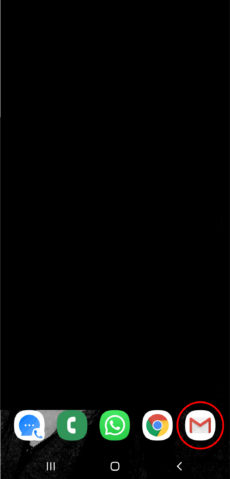
Step 2
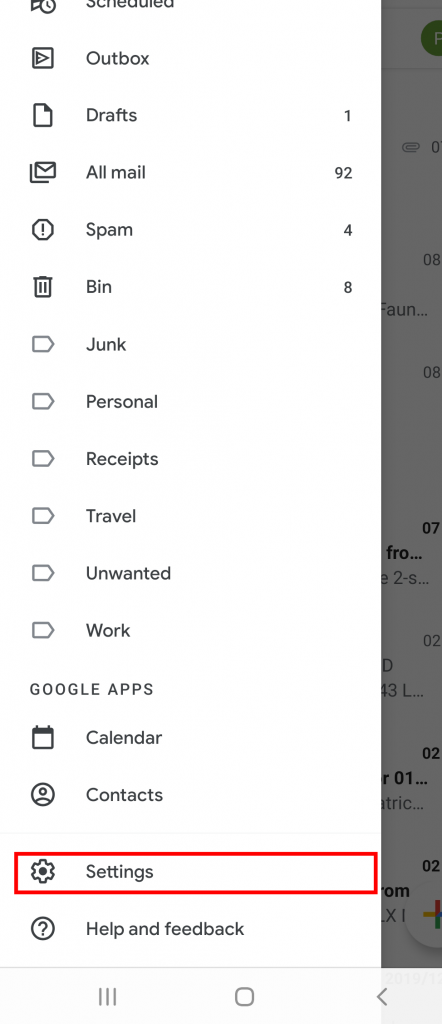
Step 3
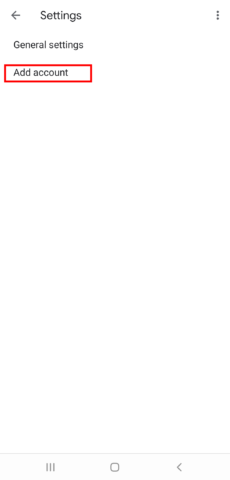
Step 4
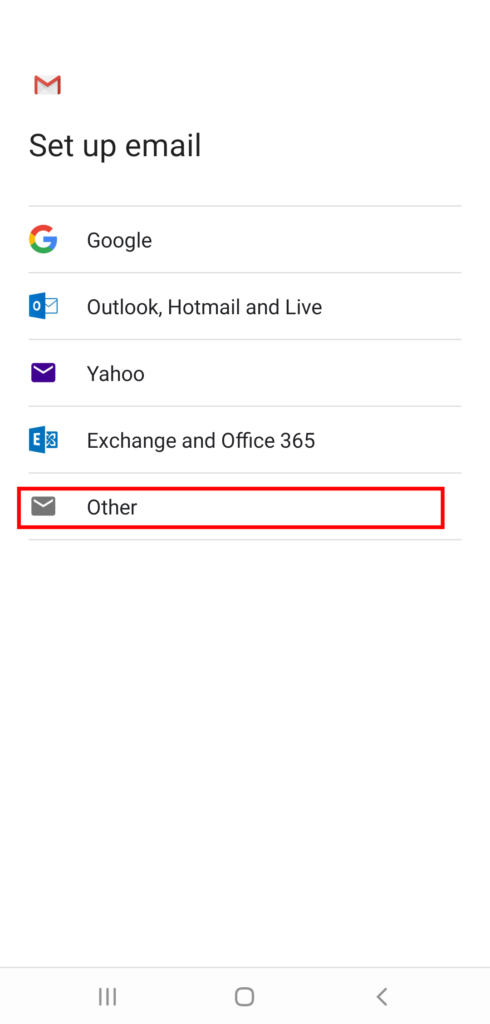
Step 5
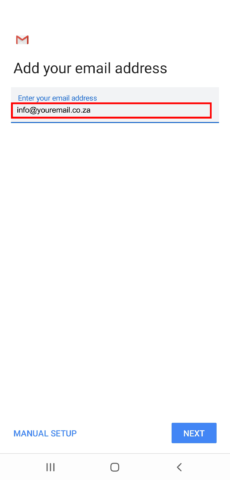
Step 6
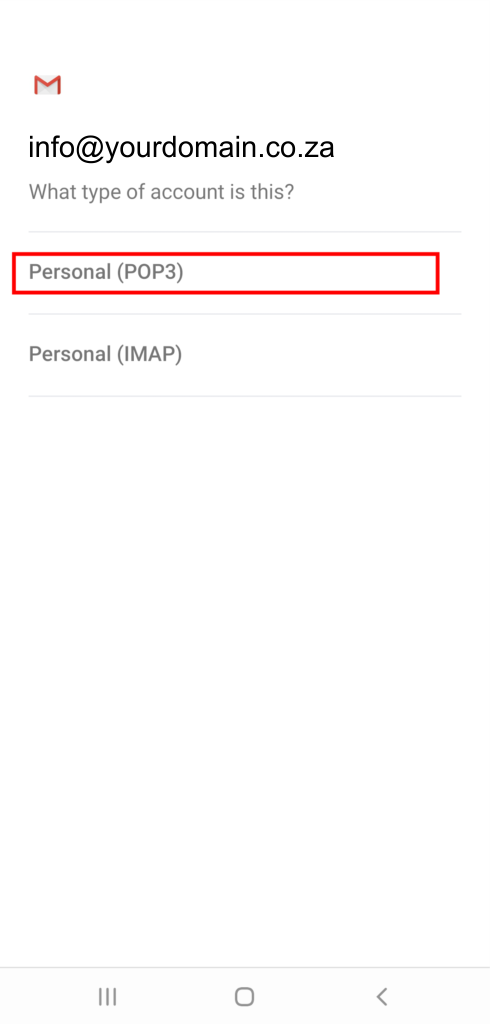
Step 7
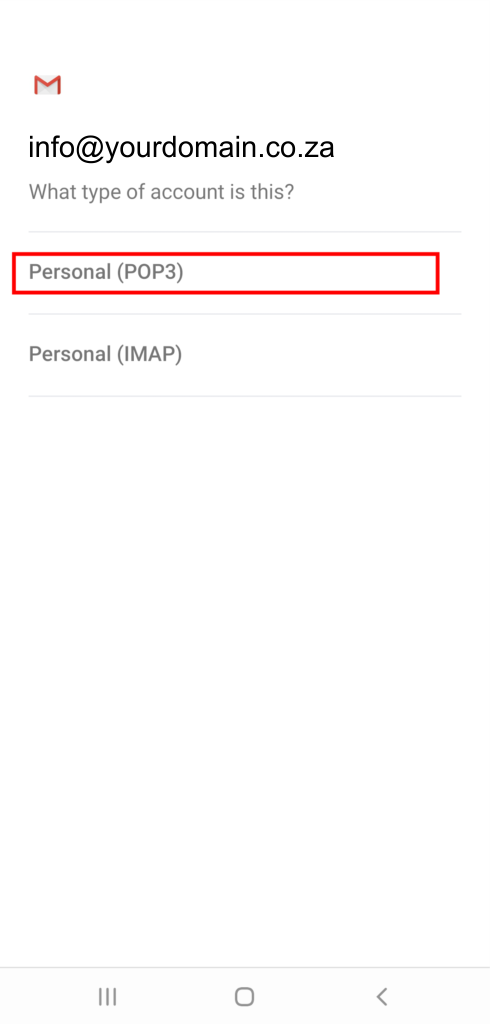
Step 8
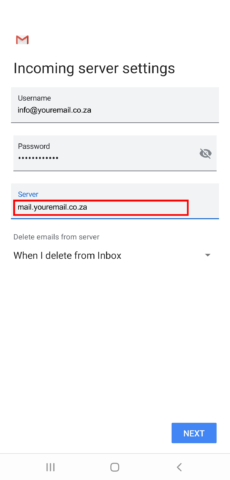
Step 9
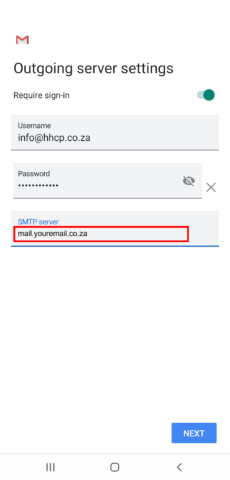
Step 10
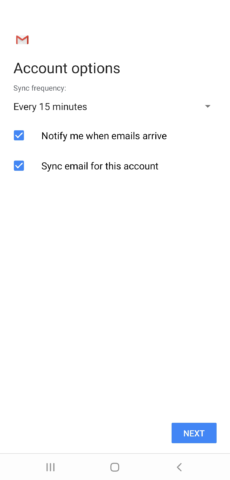
Step 11
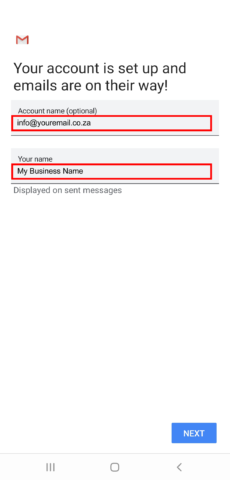
Congratulations!
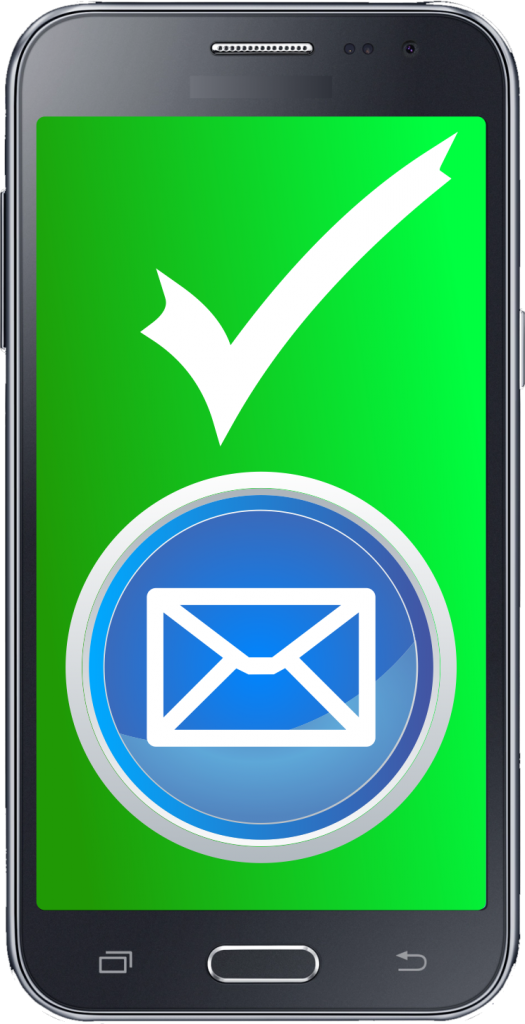
Setup email in Android has been successful, if you need additional information/help or a lost password please contact us

