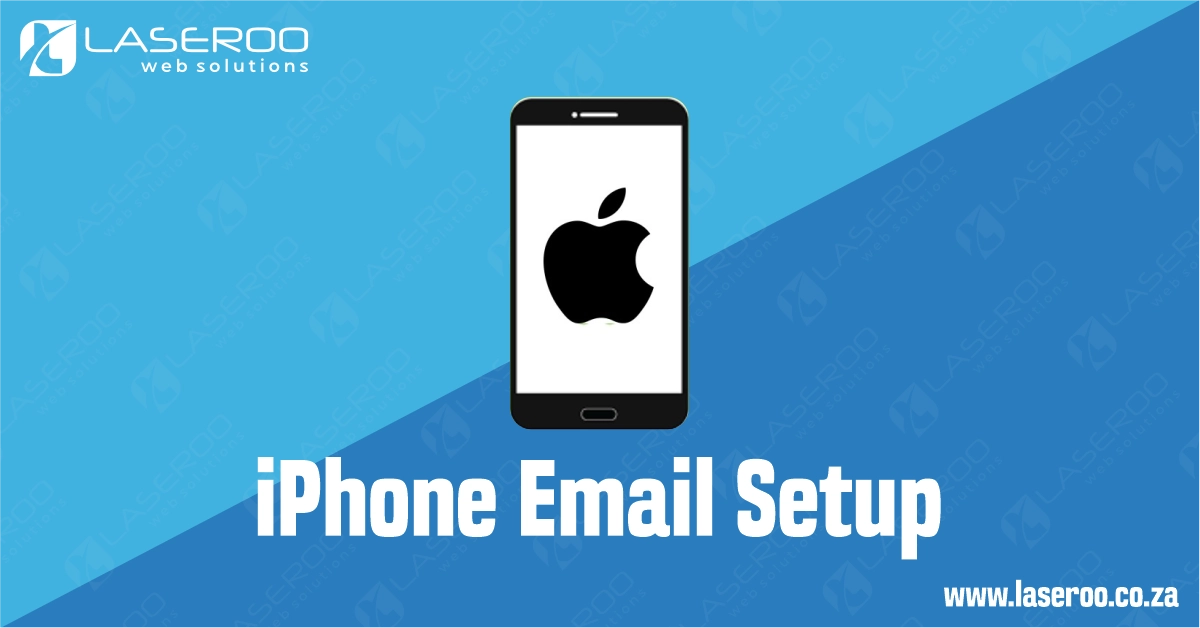📱 How to Set Up an IMAP Email Account on iPhone
Setting up your IMAP email account on your iPhone allows you to sync your inbox across devices. Follow this step-by-step guide to get started.
✅ Step 1: Open the Settings App
On your iPhone, tap the Settings icon.
📍 This might be on your home screen or in your App Library.
✅ Step 2: Tap on Mail
Scroll down and tap Mail (on older iPhones it may say Mail, Contacts, Calendars).
✅ Step 3: Select Accounts
Tap on Accounts, then choose Add Account.
✅ Step 4: Choose Other
You’ll see several popular mail services (like iCloud, Gmail, Outlook).
Select Other at the bottom of the list.
✅ Step 5: Tap Add Mail Account
Under the “Mail” section, tap Add Mail Account.
✅ Step 6: Enter Your Account Information
Fill in the following fields:
- Name: The name you’d like to appear on outgoing emails
- Email: Your full email address (e.g., you@yourdomain.co.za)
- Password: The password for your email account
- Description: This will auto-fill, but you can change it if you want (e.g., “Work Mail”)
Tap Next when done.
✅ Step 7: Select IMAP
Make sure IMAP is selected at the top (not POP).
🛑 Click here for differences between IMAP and POP3.
✅ Step 8: Enter Incoming Mail Server Settings
Under Incoming Mail Server, fill in:
- Host Name: (e.g.,
mail.yourdomain.co.za) - Username: Usually your full email address
- Password: Your email password
✅ Step 9: Enter Outgoing Mail Server Settings
Under Outgoing Mail Server, fill in:
- Host Name: (e.g.,
mail.yourdomain.co.za) - Username: Your full email address
- Password: Your email password
Note: Even if it says “optional,” it’s best to fill out all three fields.
Tap Next.
✅ Step 10: Save the Account
If all details are correct, your phone will verify the account.
Then tap Save.
You’ll now see the new email account listed under Accounts.
✅ Step 11: Open the Mail App
Return to your Home Screen and tap the Mail app.
- All your configured accounts will be listed.
- Tap the account you just added to access your inbox.
- Tap any email header to open and read the message.
✅ Success!
You’ve successfully set up your IMAP email on your iPhone.
Your inbox and folders should now stay in sync across all your devices.