Archive Emails at Home
If you wish to archive emails and backup your email at home, we suggest using the below software.
Download MailStore Home 11 here : https://www.mailstore.com/en/products/mailstore-home/
⚠️ Please Note
This guide is intended to assist with commonly used software tools. While we strive to enhance your experience wherever possible, setup and technical support for third-party applications fall outside the scope of our services.
Index
Setup and Install
MailStore Video
Frequently Asked Questions
Pro Tips
Useful Links
Setup and Install
To install and setup the software please follow the below guide.
Step 1
- Download MailStore Home 11
- Run the installation file and accept the license agreement and click the next button.
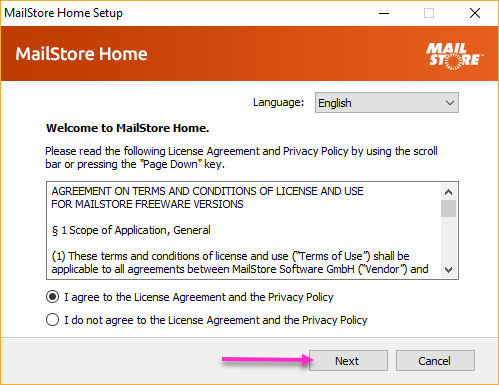
Step 2
Select your installation location, typically this would be ‘install on this computer’ and click the install button.
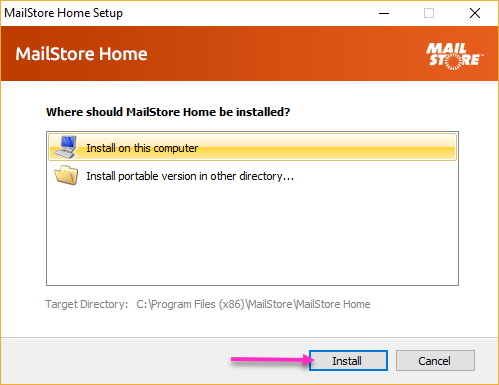
Step 3
Once the installation is complete click on finish. The application should then automatically open.
Step 4
From the start page, click on the archive email option.
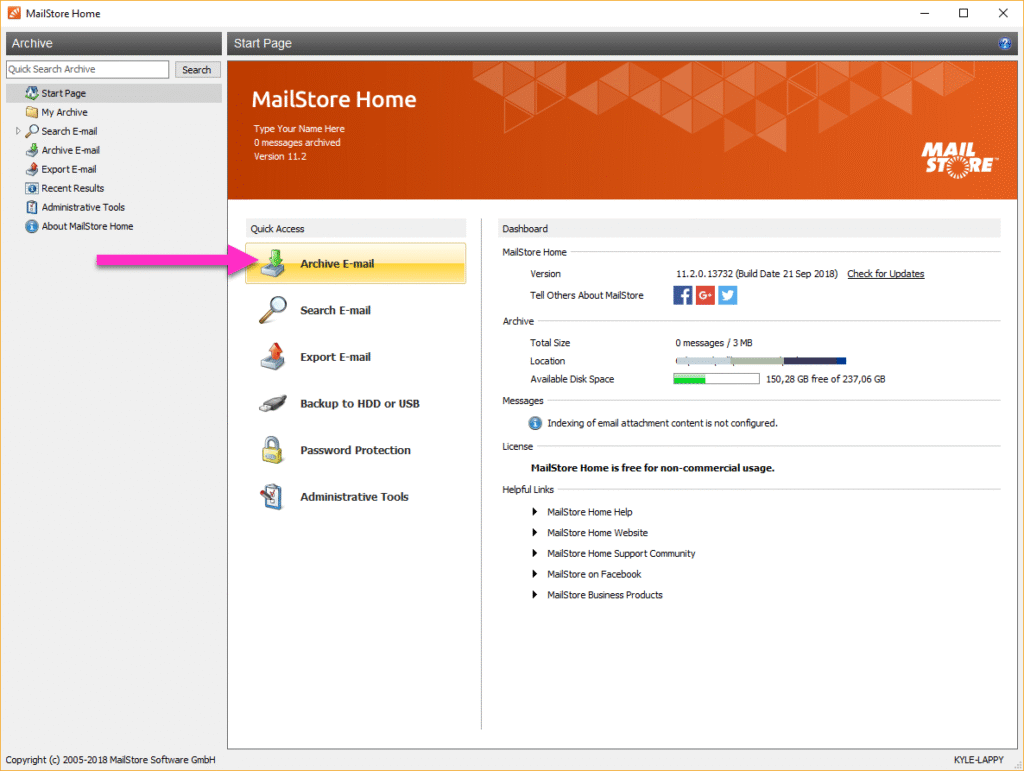
Step 5
On the archive emails page, enter the email address you wish to create a home archive for and click on start.
You will be prompted for the mail account password. Enter your account password and click ok.
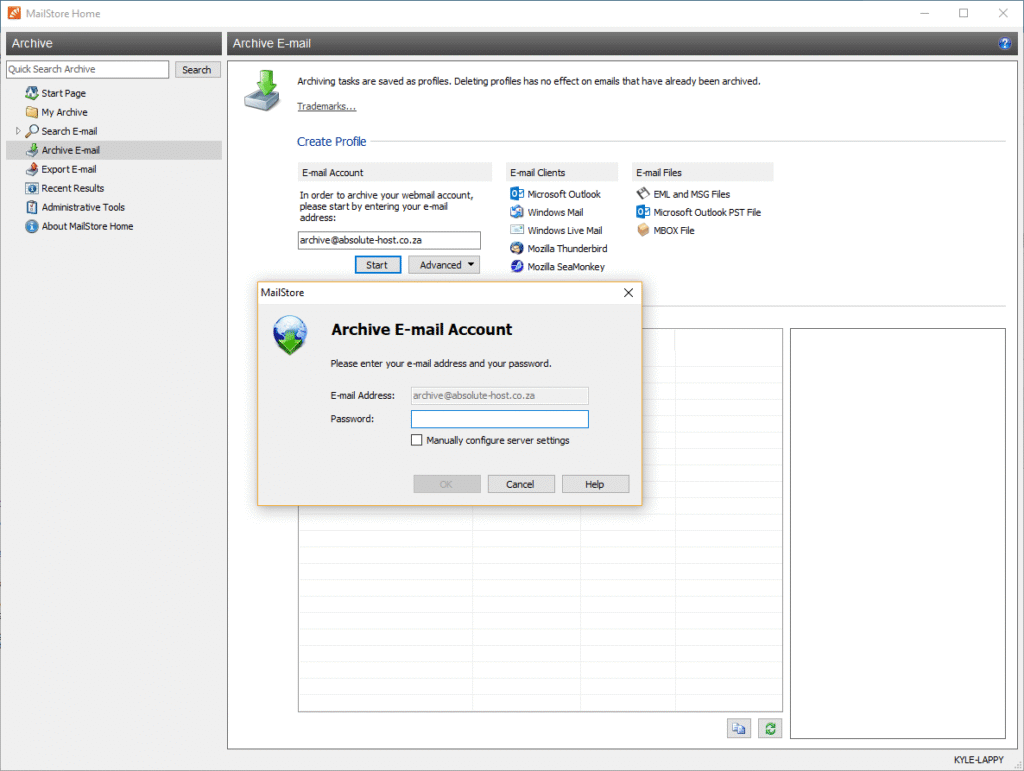
Step 6
If MailStore can not detect your mail account settings, you will need to manually enter them.

Step 7
Once setup is complete you will receive a positive notice and can start archiving mail.
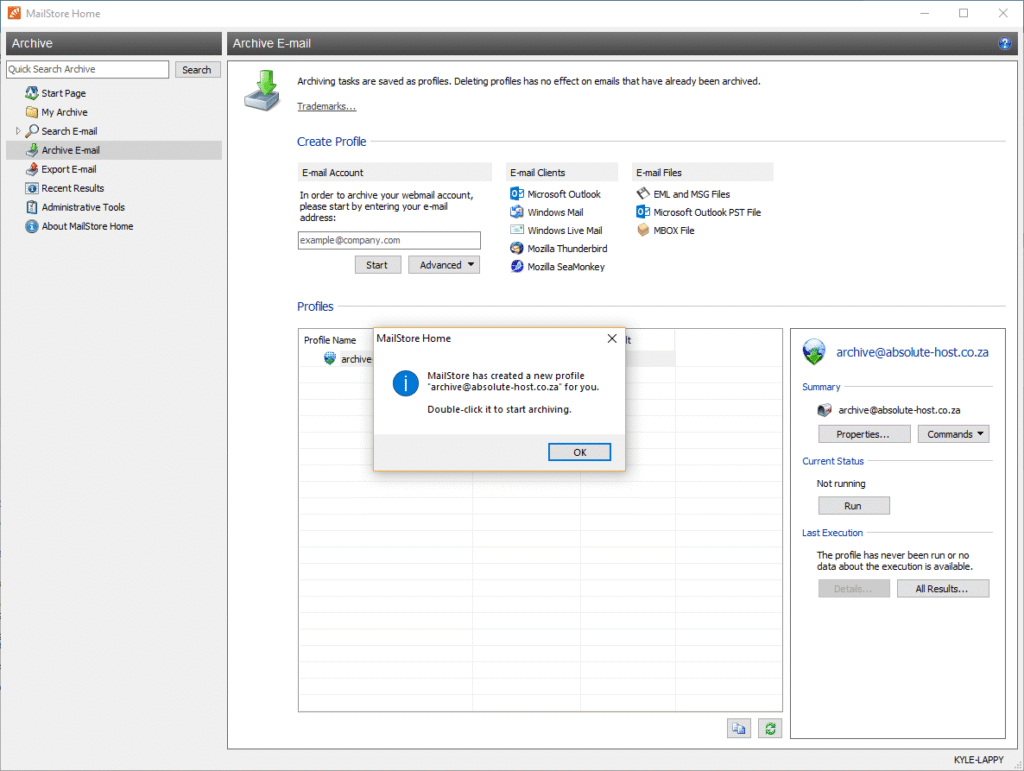
This program will allow you to create and keep email archives of your mail on your local PC for backup and peace of mind.
MailStore Archive Emails Video
Frequently Asked Questions
Have Questions of your own? Contact us
💡 Pro Tips
Schedule automatic archiving tasks
Compress and encrypt archives
Test your archiving jobs
Regularly update MailStore
Archive PST files




































