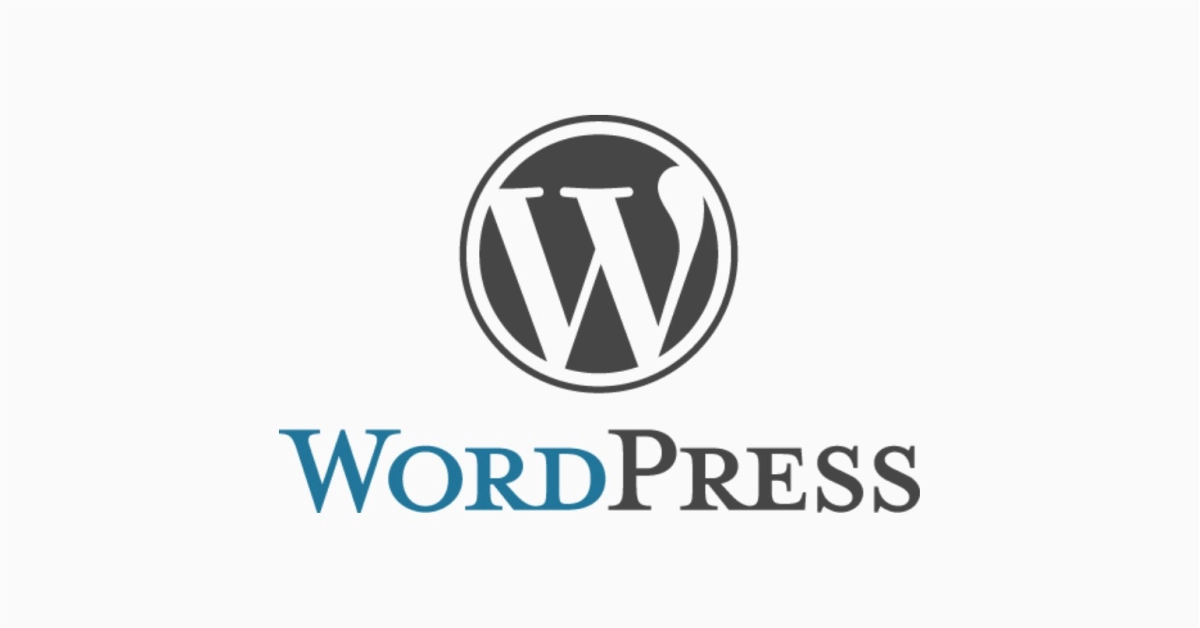Learning how to add user to WordPress is essential when you’re running a website with a team or multiple contributors. Whether you’re giving someone admin rights or just letting a writer upload blog posts, this guide shows you how to do it right.
Index
How to add an User to WordPress
Add User to WordPress Video
Frequently Asked Questions
Pro Tips
Useful Links
Login to WordPress Dashboard
Start by going to your website’s login page. Only users with the Administrator role will be able to add new users, so make sure you’re logged in with the correct account.
Click here if you’re not sure how to log into WordPress.
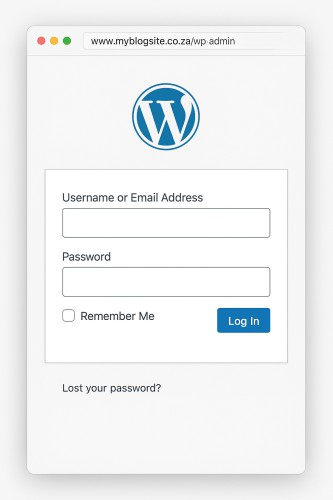
If you’ve forgotten your login details, use this guide to reset lost WordPress Password.
Add user to WordPress menu
On the left-hand menu, locate Users and hover over it. A submenu will pop up with a few options — click on Add New.
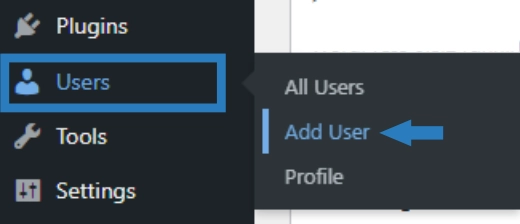
This opens the form where you can create a new user account with specific permissions and login credentials. Every field you fill in here will define what that person can (or can’t) do on your site.
Complete the user information form
Fill in the required fields:
- Username: This is the login name. It cannot be changed later.
- Email: The new user will receive notifications and password reset emails here.
- First & Last Name: Optional, but useful for user identification.
- Website: Optional. Usually left blank unless relevant.
- Password: Either set a secure password or let WordPress generate one for you.
- Send User Notification: Tick this box to let WordPress email the new user their login details.
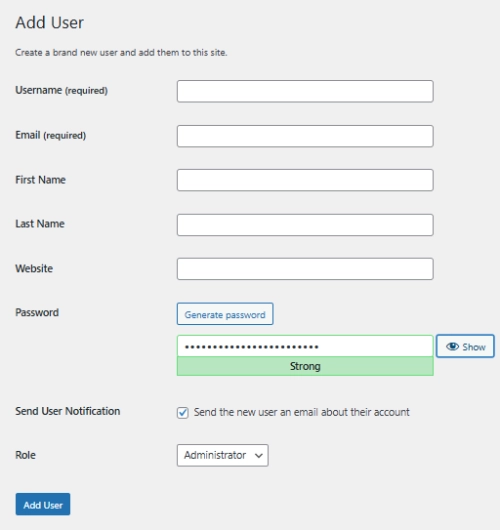
Be sure to use a strong password — ideally at least 12 characters with a mix of letters, numbers, and symbols.
Choose the correct user role
Roles in WordPress define what a user can and cannot do. Choose the one that fits their job:
- Administrator: Full control over the site. Use with caution.
- Editor: Can manage and publish all content, including others’ posts.
- Author: Can publish and manage their own posts.
- Contributor: Can write and manage their own posts but can’t publish them.
- Subscriber: Can only manage their own profile. Typically used for membership sites.
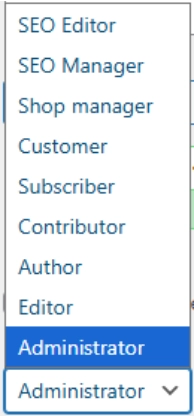
If you’re unsure which role to assign, start with Contributor or Author to limit access until you’re confident in the user’s responsibilities.
Click “Add New User”
Once everything is filled in correctly and the role is selected, click the Add New User button at the bottom of the page. WordPress will now create the account and, if you selected it, send an email notification to the new user.
You’ll be redirected back to the main Users screen, where the new account should now be listed.
Manage users anytime
You can return to the Users section anytime to view, edit, or delete users. To change someone’s role, hover over their name and click Edit. Scroll down to the Role section, change it, and click Update User.
To remove someone from your site, hover over their name and click Delete. WordPress will ask whether you want to reassign their content to another user or delete it altogether.
Add User to WordPress Video
Frequently Asked Questions
Have Questions of your own? Contact us
💡 Pro Tips
Use strong passwords
Delete old unused Accounts
Only add trusted sources
Use HTTPS for security
Customers on subscription role