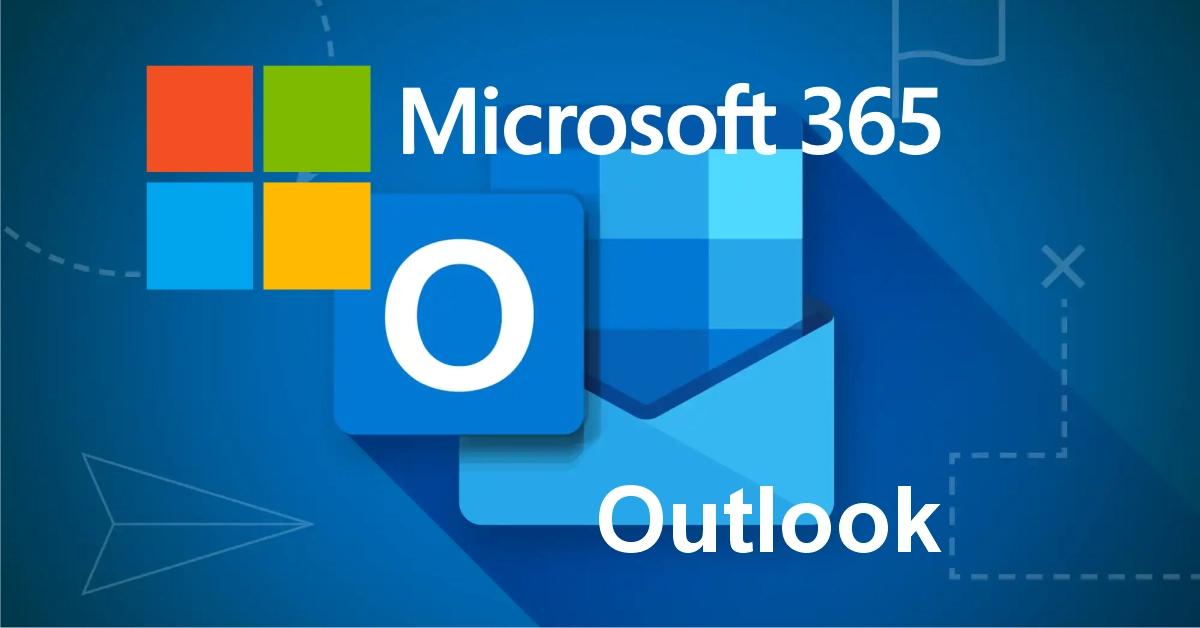Add Email Signature in Outlook 365
Creating a professional email signature in Outlook 365 is one of the easiest ways to boost your branding and communication—whether you’re running a business or just want to look sharp. In Outlook 365 (also called Outlook for Microsoft 365), you can set up a custom signature that automatically appears at the end of your emails. Let’s show you exactly how to do it.
⚠️ Please Note
This guide is intended to assist with commonly used software tools. While we strive to enhance your experience wherever possible, setup and technical support for third-party applications fall outside the scope of our services.
Index
What is an Email Signature?
How to add Email Signature in Outlook 365
Add Email Signature in Outlook 365 Video
Frequently Asked Questions
Pro Tips
Useful Links
What is an Email Signature?
An email signature is a block of text or images that appears automatically at the end of your emails when you reply.
It can include:
- Your name
- Job title
- Business name
- Phone number
- Website link
- Social media icons or links
- Logo or headshot
How to add Email Signature in Outlook 365
Step 1
Open Outlook 365 Desktop.
Launch your Outlook app from your PC or laptop.
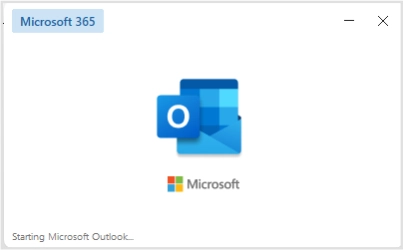
Step 2
Click on File.
Top-left of the screen, click File > Options.


Step 3
Choose Mail.
In the left-hand menu, select Mail, then click Signatures… on the right.

Step 4
Create a new signature.
Click New, give your signature a name (like “Work” or “Personal”), and hit OK.


Step 5
Type your signature.
Use the editor to design your signature. You can add:
- Your name and title
- Company name and website
- Phone number
- Social media links
- Images or logo (use the image button)
Click here for Free Microsoft Outlook Email Signature Templates
Hit save when you’re done!

Step 6
Save and Close.
Click OK, then OK again to exit options.
Done! Now every time you write an email, your signature will be there—professional, consistent, and branded.
Add Email Signature in Outlook 365 Video
Frequently Asked Questions
Have Questions of your own? Contact us
💡 Pro Tips
Use 2–3 lines of text—don’t overdo it.
Stick to standard fonts like Arial or Calibri.
Add your logo or a small image.
Keep it mobile-friendly!
Don’t overdo it with links.