How to Install SSL Certificate in DirectAdmin
Securing your website with HTTPS not only protects your visitors — it also builds trust and improves SEO. The great news? DirectAdmin offers free SSL certificates from Let’s Encrypt with just a few clicks!
Index
SSL Installation Guide
SSL Installation Video
Frequently Asked Questions
Pro Tips
Useful Links
Install SSL Certificate Guide
Step 1: Log into DirectAdmin
Login with your hosting username and password.
Need help logging into DirectAdmin? 👉 Read this guide
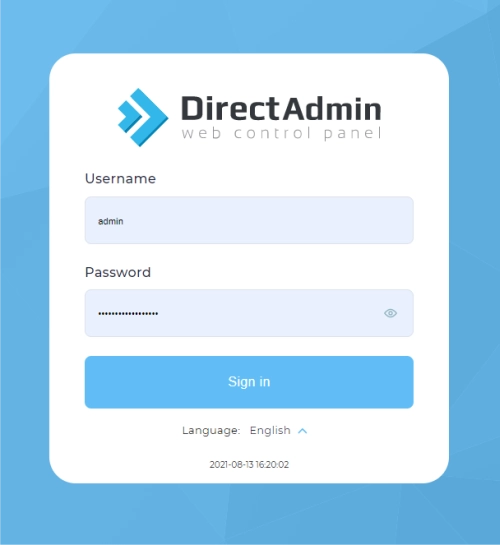
Step 2: Navigate to “SSL Certificates”
- On the dashboard, click Account Manager
- Then select SSL Certificates
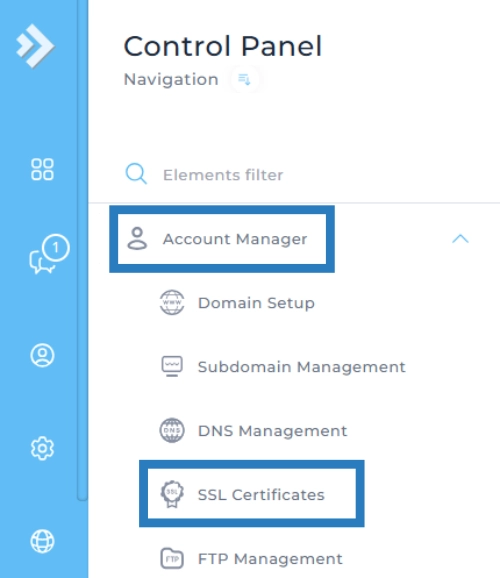
Step 3: Select Provider
This is DirectAdmin’s integration with Let’s Encrypt.
- Choose: Get automatic certificate from ACME Provider
- Leave selected: Let’s Encrypt
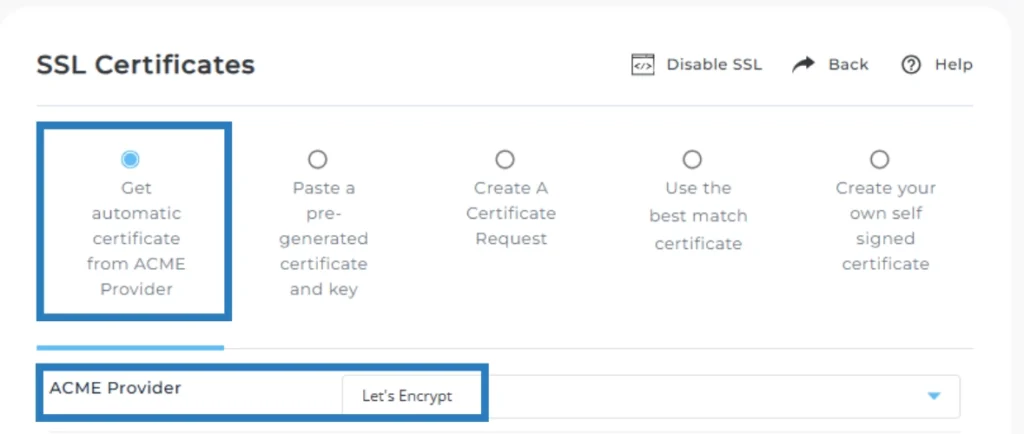
Check all the boxes
✅yourdomain.co.za
✅ ftp.yourdomain.co.za
✅ mail.yourdomain.co.za
✅ pop.yourdomain.co.za
✅ smtp.yourdomain.co.za
✅www.yourdomain.co.za
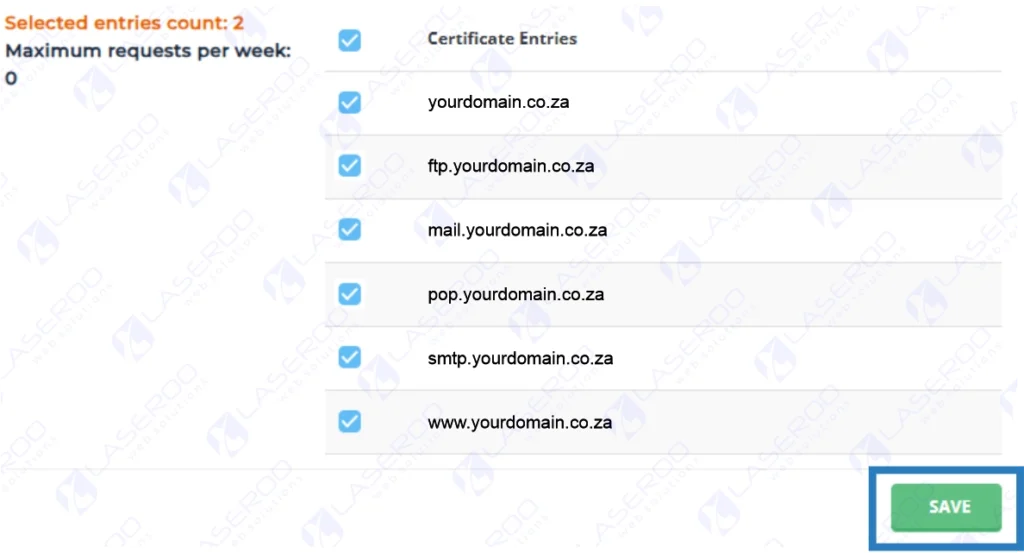
- Click Save
- Installation usually takes between 5 – 60 minutes.
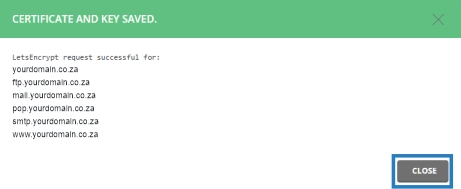
⚠️ If you get a “Maximum requests per week: 0” error, it means Let’s Encrypt rate limits have been reached. Wait a few days or contact us.
Step 4: Force HTTPS (Redirect all HTTP to HTTPS)
Once your certificate is installed:
- In the SSL Certificates section, scroll down to find Force SSL with HTTPS redirect
- Select: ✅ Force SSL with https redirect
- Click Save

Now your entire site will automatically redirect visitors to the secure HTTPS version.
That’s It!
You’ve now installed a free SSL certificate from Let’s Encrypt and set your website to always use HTTPS.
Install SSL Certificate Video
Frequently Asked Questions
Have Questions of your own? Contact us
💡 Pro Tips
Update site URLs to HTTPS
Check for mixed content issues
Enable “Force SSL with HTTPS”
Use Let’s Encrypt for free
Use Auto-Renew for Let’s Encrypt





































