Install WooCommerce
Ready to start your online shop? WooCommerce is the most popular free plugin for turning any WordPress website into a fully functional online store — and it’s surprisingly super easy to install.
Here’s a step-by-step guide to get WooCommerce installed and running in just a few minutes.
⚠️ Please Note
This guide is intended to assist with commonly used software tools. While we strive to enhance your experience wherever possible, setup and technical support for third-party applications fall outside the scope of our services.
Index
Install WooCommerce WordPress
New Post in WordPress Video
Frequently Asked Questions
Pro Tips
Useful Links
WooCommerce Installation
Step 1: Log in to WordPress
Log into WordPress enter your username and password, then click Log In and proceed to the next Step.
- Not sure how to log into WordPress? Click here…
- Forgot your WordPress Password? Click here…
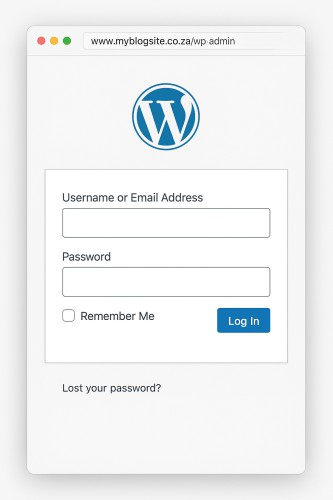
Step 2: Go to Plugins → Add New
Once logged in in your WordPress Dashboard:
- In the left-hand menu, go to Plugins → Add New
- In the search bar (top right), type WooCommerce
You’ll see WooCommerce by Automattic appear in the results.
Step 3: Install the WooCommerce Plugin
Click the Install Now button on the WooCommerce plugin.
Wait a few seconds for the plugin to install, speed may vary depending on your internet speed… then the button will change to Activate — click Activate and it will now refresh the page with the WooCommerce Setup Wizard to help you setup your store.
Step 4: Follow the Setup Wizard (Optional but Recommended)
After activation, WooCommerce will launch a setup wizard to help you configure:
- Your store location & currency
- Shipping options
- Payment gateways (like PayFast, PayPal, etc.)
- Product types
You can skip this for now and configure it later under WooCommerce → Settings if needed.
Step 5: Done! Ready to Add Products
Once WooCommerce is installed, you’ll see WooCommerce and Products in your dashboard menu.
You’re now ready to start loading products!
Install WooCommerce Video
Frequently Asked Questions
Have Questions of your own? Contact us
💡 Pro Tips
Complete The Setup Wizard
Setup Tax
Setup Shipping
Customize Invoices
Add your Logo to Invoices





































