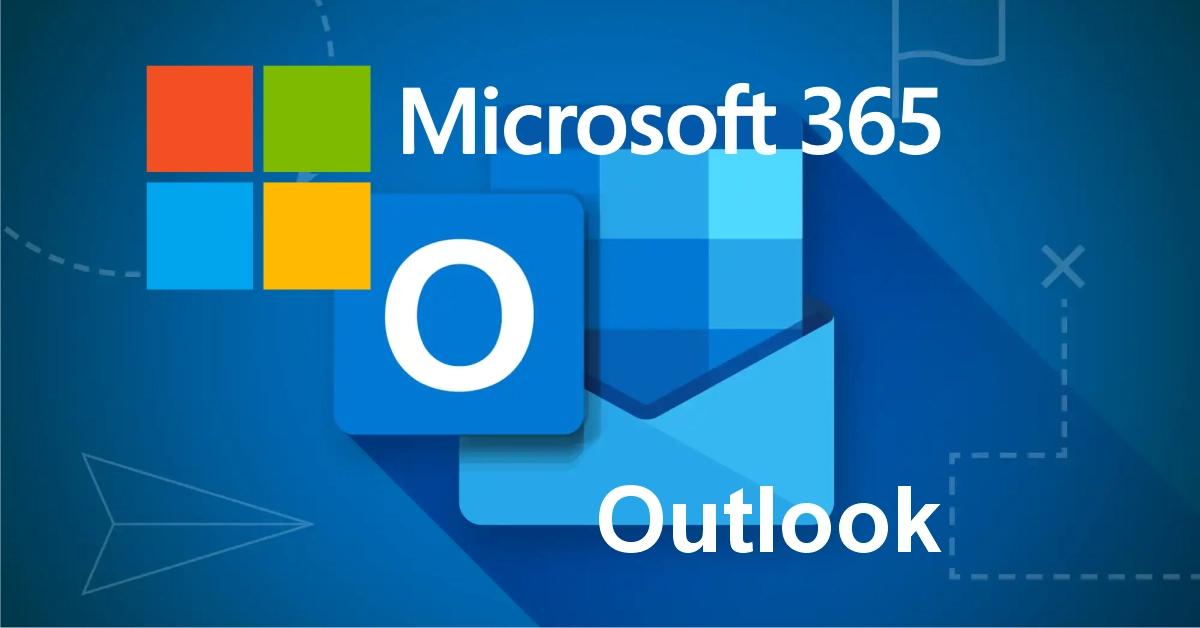Set Up Your Email in Outlook 365 (Desktop)
If you’re using Microsoft Outlook 365 email setup on your Windows or Mac computer will be easy to add your professional email account using the IMAP (IMAP vs POP3) protocol to keep your emails synced across all devices.
⚠️ Please Note
This guide is intended to assist with commonly used software tools. While we strive to enhance your experience wherever possible, setup and technical support for third-party applications fall outside the scope of our services.
Index
Step by Step Guide
Outlook 365 Email Setup Video
Frequently Asked Questions
Pro Tips
Useful Links
Here’s a step-by-step guide
Step 1: Open Outlook
Launch Microsoft Outlook 365 on your computer.
If it’s your first time opening Outlook, you’ll be prompted to add an Email in Outlook 365 automatically.
If not, click on:
- File (top-left corner)
- Then click Add Account
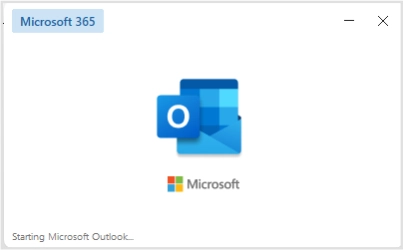
Step 2: Enter Your Email Address
A window will pop up asking for your email.
- Type your full email address (e.g.,
you@yourdomain.co.za) - Click Connect
Step 3: Choose Account Type → Select IMAP
Outlook will ask what type of account you want to set up.
Select IMAP (not POP).
Step 4: Enter Incoming & Outgoing Server Settings
You’ll now need to fill in your server details manually.
Incoming Mail (IMAP) Server:
- Server:
mail.yourdomain.co.za - Port:
993 - Encryption method:
SSL/TLS - Username: Your full email address
- Password: Your email password
Outgoing Mail (SMTP) Server:
- Server:
mail.yourdomain.co.za - Port:
465 - Encryption method:
SSL/TLS - Username: Your full email address
- Password: Your email password
Click Next when done.
Step 5: Enter Password Again
Outlook will ask you to confirm your password.
Enter your email account’s password and click Connect.
Step 6: You’re Done!
Outlook will verify your settings and connect to your mail server.
Once the setup is complete, you’ll see a message saying “Account successfully added.”
Click Done to start using your email.
Outlook 365 Email Setup Video
Frequently Asked Questions
Have Questions of your own? Contact us
💡 Pro Tips
Use full email as username
Use IMAP for syncing devices
Manually enter server settings
Verify password by webmail login
Restart Outlook after setup