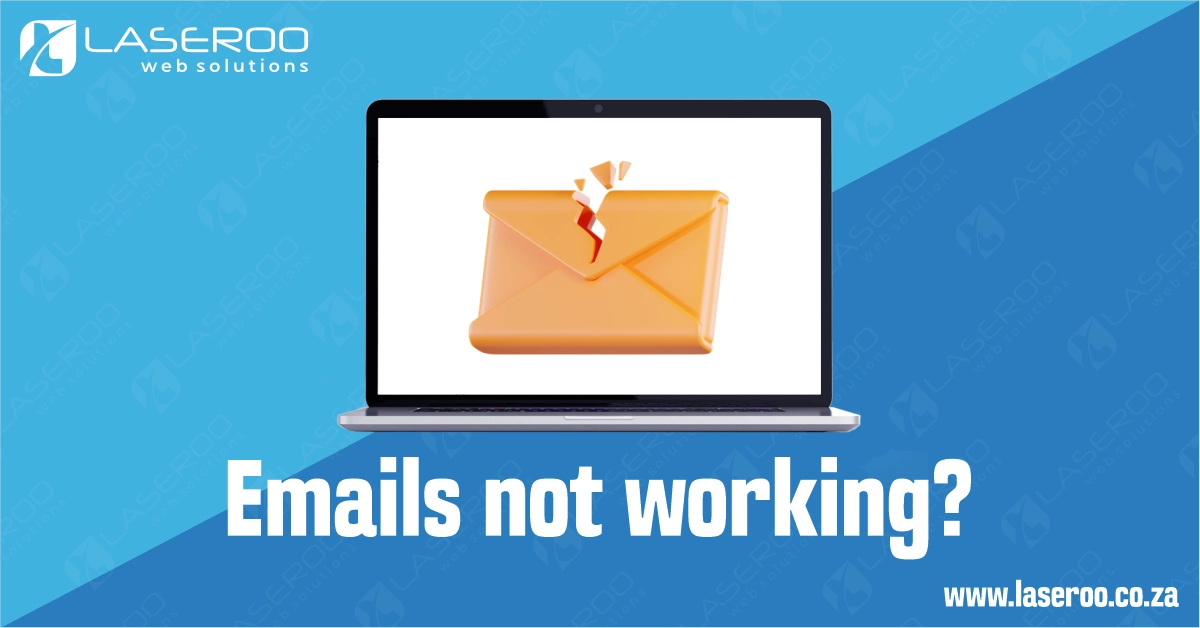Start Here Before You Panic
Hey there! If your email suddenly stopped working, don’t worry try these quick steps that solve most email issues in minutes.
Index
Troubleshoot Email not working
What is my IP
Frequently Asked Questions
Pro Tips
Useful Links
Emails not working troubleshoot guide
Step 1: Check Your Internet Connection
Just because your device says “connected” doesn’t mean it’s actually online.
Open your browser and try visiting a website like www.google.com and search anything. If nothing loads, your internet may be down.
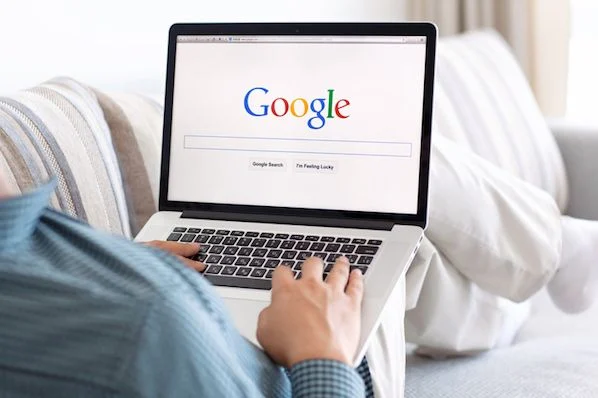
Step 2: Restart Your Email App
Close and reopen the app you use for email (like Outlook, Gmail, or Apple Mail).
🛑 Don’t just minimize it — fully close and relaunch the app.
Step 3: Reboot Your Device
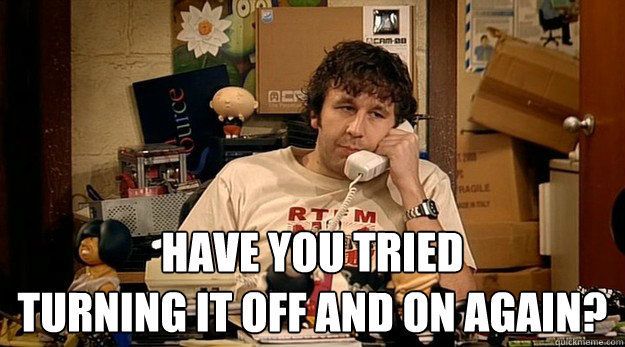
Yes, the old “turn it off and on again” trick still works!
A simple restart can fix temporary software glitches that interfere with your mail app.
Step 4: Restart Your Router
This one fixes 95% of email problems we see.
🔌 Simply push the restart button on your modem/router.
🔌 Unplug your Wi-Fi router, wait 30 seconds, then plug it back in.
Give it a minute to reconnect before trying your email again.

Step 5: Check If Your IP Is Banned
If everything else looks fine but your email still won’t send or receive send us your IP below
Your IP address is:
Loading…
You can also Google “What is my IP” if this doesn’t display.
- Go to Google
- Search for:
What is my IP - Copy that number and send it to us so we can check if your IP is blocked.
Sometimes our email servers automatically block suspicious activity to protect your account. Read more here about IP Ban.
Bonus Tip: Check if your email is working when logging in on Roundcube Webmail Server.
When you Send/Receive and get SMTP MagicSpam Error 5.5.1 read here what that means.
Frequently Asked Questions
Have Questions of your own? Contact us
💡 Pro Tips
Restart your Email program
Restart your device
Restart your Internet
Double check mail servers
Double check mail ports