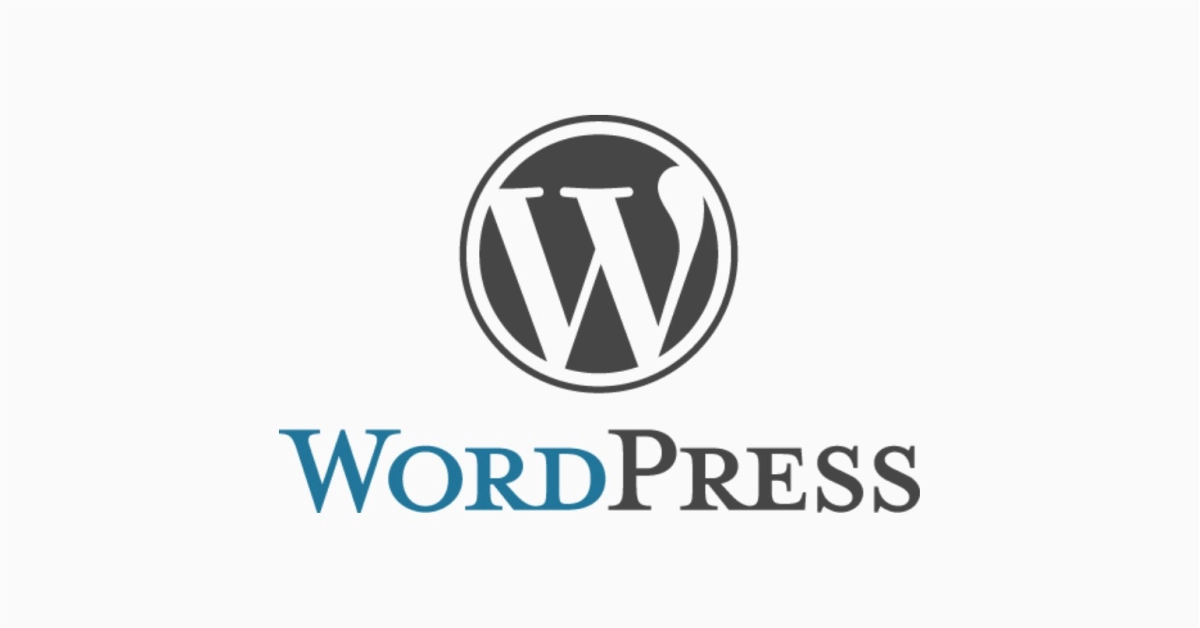WordPress Password Reset
Lost access to your WordPress site? Don’t panic. This quick guide shows you how to reset your lost WordPress password and get back in securely.
Index
Reset WordPress Lost Password
Lost WordPress Password Video
Frequently Asked Questions
Pro Tips
Useful Links
Lost WordPress Password?
If you can’t remember your password, don’t panic.
This article assumes you already know how to login into your WordPress Website.
Step 1: Click “Lost your password?”
Below the Log In button, you’ll see a link labeled Lost your password?
Click it to start the password recovery process.
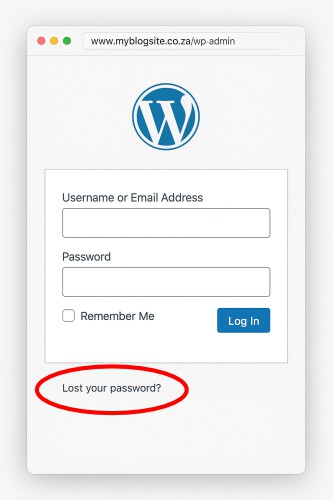
Step 2: Enter Your Username or Email
You will be taken to a screen asking for either:
- Your username, or
- The email address associated with your account
Enter the details, then click the “Get New Password” button.
Step 3: Check Your Email
WordPress will send an email to your registered address with a password reset link.
💡 If it doesn’t show up in a few minutes, check your spam or junk mail folder.
Step 4: Click the Link in the Email
Click the reset link in your email — it will take you to a secure page on your site where you can set a new password.
Step 5: Create a New Strong Password
Choose a strong password using a mix of:
- Upper and lowercase letters
- Numbers
- Special characters (like !, #, %, etc.)
Then click Reset Password.
Step 6: Return to the Login Page
Once the password is reset, you can log in again.
Lost Password WordPress Video
Frequently Asked Questions
Have Questions of your own? Contact us
💡 Pro Tips
Use a strong password
Use Limit login attempts plugin
Never share admin credentials
Avoid public Wi-Fi logins
Keep WordPress updated