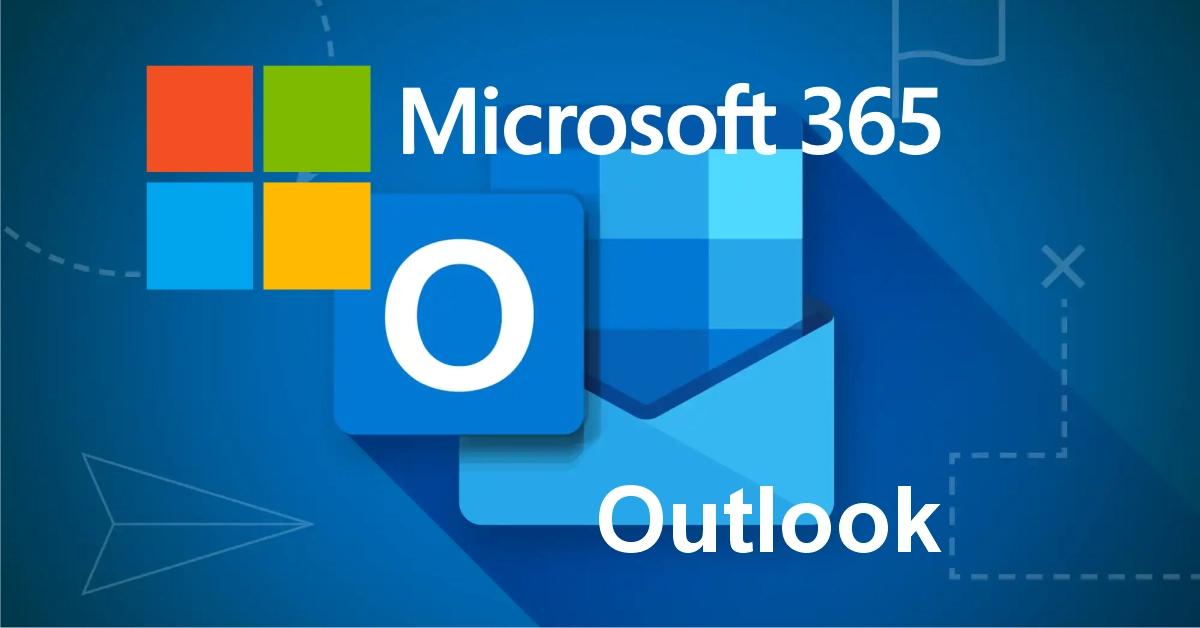How to Mark Spam in Outlook 365
Managing your emails effectively is important. In this guide, you’ll learn how to mark spam in Outlook 365 on your computer to stop annoying or dangerous emails. Whether it’s phishing or just plain junk, Outlook makes it easy to take control. Here’s how:
⚠️ Please Note
This guide is intended to assist with commonly used software tools. While we strive to enhance your experience wherever possible, setup and technical support for third-party applications fall outside the scope of our services.
Index
How to mark spam
Why this matters
Why do I get spam?
Frequently Asked Questions
Pro Tips
Useful Links
Mark Spam in Outlook 365
Step by Step:
Step 1
Open Outlook 365
If you’re using Outlook 365 on your computer, follow these easy steps:
Make sure you’re using the Outlook app already installed on your PC and open it as usual.
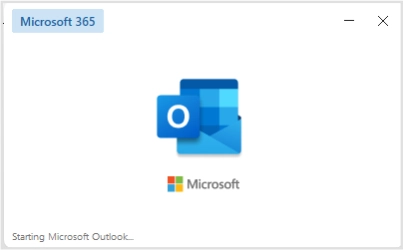
Step 2
Find the unwanted email : Go through your inbox and find the email you consider spam or junk.
Right-click on the email and hover over Junk — you’ll see options like:
- Block Sender
- Never Block Sender
- Never Block Sender’s Domain
- Never Block this Group or Mailing List
- Not Junk
- Junk Email Options
👉 Click Block Sender

Why This Matters
Blocking spam emails helps protect your personal information, reduce clutter, and improve your overall email experience. When using Outlook 365, these built-in features are your first line of defense.
Why Do I Get Spam Emails?
One of the most obvious answers are that your business email is public so naturally spammers, scammers and potential new customers might mail you. Also Scammers and Spammers often get your email from leaked databases, newsletters, or websites you’ve signed up for. Sometimes, your email is guessed or auto-generated. Using one email for everything increases the chance of receiving spam in Outlook 365.
Need help unblocking a wrongly marked emails?
Check out our guide on how to mark emails as not spam in Outlook
Frequently Asked Questions
Have Questions of your own? Contact us
💡 Pro Tips
Doublecheck Senders details
Don’t click on suspicious links
Don’t reply to spam
Unsure? Contact us
Never share passwords!