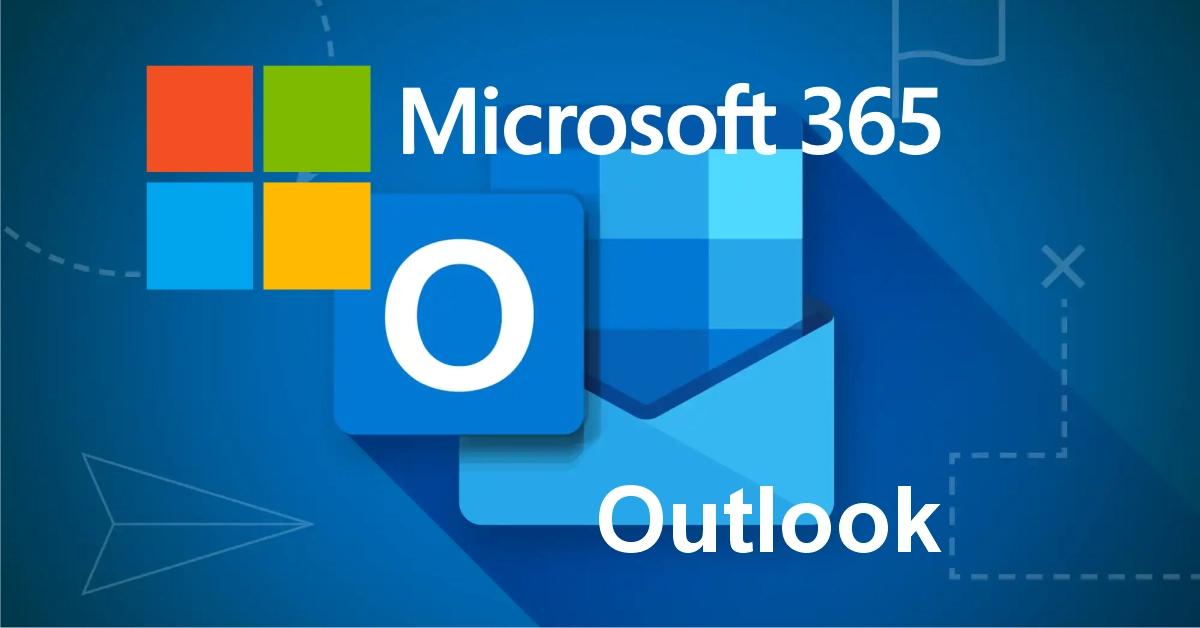Mark Emails as Not Spam Outlook 365
Spam or Not Spam Outlook gets it wrong sometimes and puts important emails in the Junk Email folder. Here’s how to fix that so your emails go to your Inbox like they should.
⚠️ Please Note
This guide is intended to assist with commonly used software tools. While we strive to enhance your experience wherever possible, setup and technical support for third-party applications fall outside the scope of our services.
Index
How to mark not spam
Emails still going to junk?
Not Spam Outlook 365 Video
Frequently Asked Questions
Pro Tips
Useful Links
How to Mark Not Spam Outlook
Step by Step:
Step 1
Open Outlook 365
If you’re using Outlook 365 on your computer, follow these easy steps:
Make sure you’re using the Outlook app already installed on your PC and open it as usual.
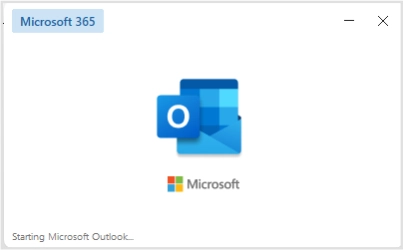
Step 2: Go to the Junk Email folder
On the left side under your email folders, click on Junk Email.
This is where Outlook puts emails it thinks are spam.

Step 3: Find the email you want to mark not spam
Look for the email that shouldn’t be in the junk/spam. Click once on it to select it.
Step 4: Mark as not Junk
Right-click on the email and hover over Junk — you’ll see options like:
- Block Sender
- Never Block Sender
- Never Block Sender’s Domain
- Never Block this Group or Mailing List
- Not Junk
- Junk Email Options
👉 Click Never Block Sender
You can also choose Never Block Sender’s Domain if you want to allow all emails from that company (e.g. everything from @company.co.za).
This action moves the email to your Inbox.

Still Getting Emails Marked as Spam?
If emails from a certain address still go to spam, email us and we’ll add it to your SpamAssassin whitelist.
Contact us to add emails to the whitelist of your SpamAssassin.
Not Spam Outlook Video
Frequently Asked Questions
Have Questions of your own? Contact us
💡 Pro Tips
Doublecheck Senders details
Don’t click on suspicious links
Don’t reply to spam
Unsure? Contact us
Don’t block domain @gmail.com